USB 2.0 storage devices are around us since the year 2000. 8 years later USB 2.0 was superseded by USB 3.0 which is said to be 10 times faster than it. USB 3.0 storage devices are now even available for smartphones. The read-write speed in the v2.0 is very slow as compared to the v3.0. So if your desktop computer or laptop has a USB 3.0 port then you can transfer data to and fro at very high speeds. This will save your time.
Now you can test your USB 3.0 flash drive (pen drive). The reading speed will be close to 100 MBps and writing speed will be around maximum 16 MBps. With reference to USB 3.0, reading speed means when we copy data from flash drive to hard disk and writing means when we copy data from hard disk to flash drive. Only 3.7 GB data can be transferred from the flash drive to HDD in just 40 seconds.
But most people face a common problem when they do not get the desired transfer speed even after using a super speed USB 3.0 storage device and a compatible port (it is mainly blue in color) in Windows 7/8/10. This problem arises due to the missing drivers and incorrect BIOS settings. If you are experiencing this problem then you should follow this tutorial to fix it.
Downloads Required
USB 3.0 Drive Working As USB 2.0 In Windows 7/8/10: How To Fix
- Download and install the driver given above. After installation reboot your PC.
- When you reboot to desktop a pop up will appear. Click 'Run'.
- This is the driver popup it will appear everytime you start your computer.
- If you don't want to see this popup on every startup then uncheck 'Always ask before opening this file' when the popup appears.
- The popup will not appear again but the driver will work.
- Now connect the USB 3.0 drive and format it to 'FAT32' partition with 64 KB 'Allocation units size'.
- Now reboot your computer and go to BIOS settings.
- Refer to your laptop manufacturer's website for information on getting into the BIOS.
- In the BIOS settings disable 'Legacy USB support' and enable enable 'xHCI'.
- Save the settings and exit.
- Let the computer boot to desktop.
The v2.0 flash drives can only reach a maximum reading speed of 20 MBps and writing speeds up to 10 MBps.
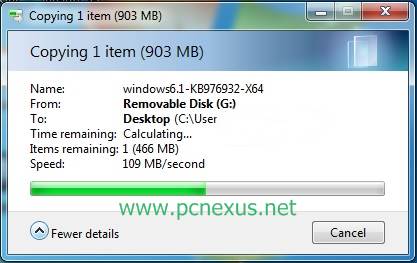



0 comments:
Post a Comment