
This is one of the most interesting topic that I came across while looking for the registry policy for Internet Explorer Icon – not the hack version by http://profsmythe.blogspot.com /2007/11/winbubbles-features-gap.html" target="_blank">WinBubble.
Anyway, I’m going to post some screenshots of Microsoft Security Essentials in this guide, not because I’m a fan of MS Windows, but for the reason that in my experience - it is effective in detecting malicious viruses that you came across every single day.
According to MS, the registry policy lets you manage the behavior for sending messages to registered antivirus programs to scan files that you download by using Internet Explorer or by using Microsoft Outlook Express before you open the files. If multiple programs are registered, they will all be notified.
Note
If the antivirus program fails, the attachment file is blocked from being opened. If you do not configure this policy, Windows does not call the registered antivirus programs when file attachments are opened.
Configuring the Group Policy using the Windows Registry
Launch regedit.exe or Registry Editor using the Start Menu Search and go to this Registry Subkey location
HKEY_CURRENT_USER\SOFTWARE\Microsoft\Windows\CurrentVersion\Policies\Attachments
If the registry subkey doesn’t exist, Create a New Key: Use the Right-Click of the Policies folder – New – Key
Create a folder named Attachments and inside the folder, Right-Click any space, New – DWORD (32-Bit) Value and use the “ScanWithAntiVirus” name.
ScanWithAntiVirus Registry Name
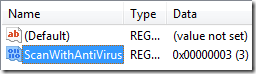
By default, the Group Policy setting is set to Off - registry value of the ScanWithAntiVirus registry entry is 1. When the value is set to 3, the policy is On.
Just make sure that your virus definition is always updated

Works with Windows XP Professional and above – checked with Windows Vista.
Thanks for Reading the article!



google 1583
ReplyDeletegoogle 1584
google 1585
google 1586
google 1587
google 1588
good of which you’re so good currently This blog is a very informative place.
ReplyDeleteIf you're searching for a free, all-in-one app to stream anime and TV series live, Anime Witcher is your ultimate entertainment solution. With Anime Witcher, you can easily search for, stream, and download فيلم ذا ويتشر
ReplyDeleteyour favorite titles in one place — from iconic characters like Geralt of Rivia and Yennefer to anime legends like Naruto, Emilia, the cast of Attack on Titan, The Ascendant, Bleach, Death Note, and many more.